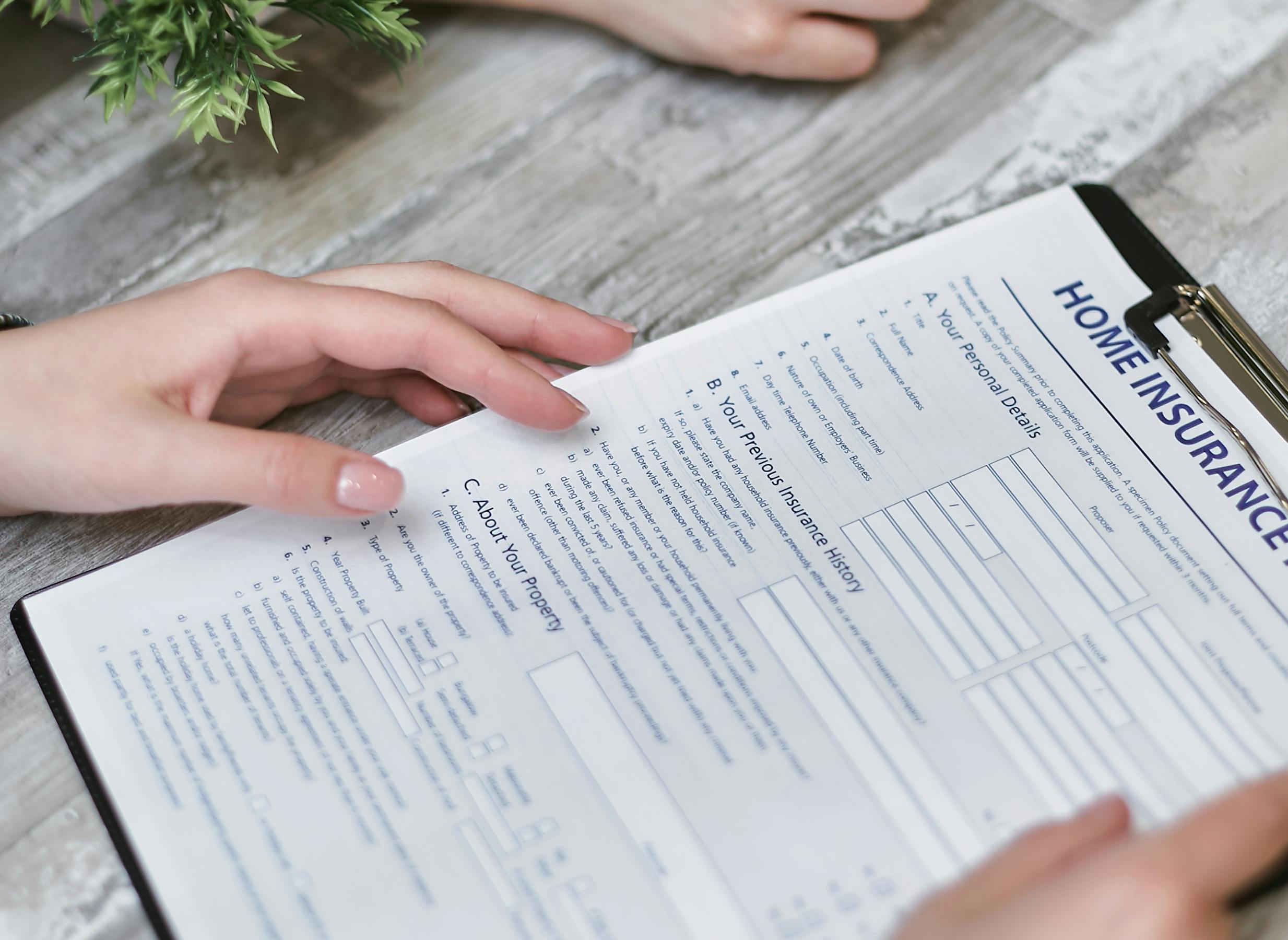
Effective Ways to Add a Footnote in Word for Better Document Clarity
Adding footnotes to your documents in Microsoft Word is an essential skill for enhancing clarity and providing additional information without cluttering the main text. Whether for academic purposes, professional writing, or personal projects, the ability to insert and manage footnotes effectively can improve the overall readability of your documents. In this article, we will explore various methods on how to add a footnote in Word, as well as tips on formatting and managing these footnotes to ensure they meet various citation standards.
Footnotes serve several purposes. They can provide references, explain terms, or cite sources, contributing to the document's academic rigor and professionalism. This article will guide you through the process of inserting footnotes in Word, including shortcuts and best practices, ensuring you can use this powerful feature efficiently. We'll also cover key considerations for formatting footnotes in Word to comply with different citation styles.
Here's what you can expect to learn:
- The step-by-step process for inserting footnotes
- How to format and customize footnotes in Word
- Managing and editing existing footnotes
- Common mistakes to avoid
- When to use footnotes versus endnotes
Step-by-Step Guide to Inserting Footnotes in Word
Using the Footnote Feature in Word
To add a footnote in Word, you start by placing your cursor where you want the footnote number to appear. Go to the "References" tab in the toolbar and click on the "Insert Footnote" button. This action creates a superscript number in the text and adds the corresponding footnote area at the bottom of the page where you can write additional information or citations. For better clarity during your writing process, consider following the steps to add footnote in word.
Using Keyboard Shortcuts for Quick Footnotes
For those who prefer a faster method, Microsoft Word allows you to insert footnotes with keyboard shortcuts. On Windows, you can use Alt + Ctrl + F to insert a footnote instantly. On a Mac, the shortcut is Command + Option + F. Mastering these shortcuts can significantly speed up your writing process, particularly in lengthy documents.
Editing and Formatting Your Footnotes
Once you’ve added a footnote, you may need to format it to fit the citation style you’re using. You can customize footnotes in Word by selecting the footnote text and changing the font style, size, or color. Additionally, the "Footnote and Endnote" dialog box offers options for changing footnote numbers, formatting, and layout preferences, which you can access from the "References" tab.
Managing Footnotes in Your Document
Over time, as you add and modify footnotes, it’s important to manage them effectively. You can update footnotes by going back to the "References" tab and clicking on "Update Citations and Bibliography." This will ensure that all footnotes are consistently formatted and numbered across your document.
Common Mistakes to Avoid When Adding Footnotes
One of the most common pitfalls is forgetting to provide reference details in the footnote itself. Each footnote should include enough information for readers to understand the context without needing to navigate additional documents. Also, be cautious with the placement of footnotes; they should not disrupt the flow of your main text.
Formatting Footnotes for Clarity and Consistency
Understanding Footnote Styles in Word
Different styles may require specific formatting for footnotes, such as APA, MLA, or Chicago. Generally, footnotes should be single-spaced with a space between each note. You can easily adjust these settings in Word by selecting the footnotes and applying the desired paragraph styles to achieve uniformity throughout your document.
Footnote Numbering Options
In Word, you can customize the numbering format for footnotes. Options include continuous numbering, restarting numbering on each page, or using specific symbols instead of numbers. To modify these settings, go to the "Footnote and Endnote" dialog box for better control over your document layout.
Using Automatic Footnotes for Ease
Word allows for automation in footnoting, making the process more efficient. For documents that require multiple footnotes, using Microsoft Word’s automatic footnote feature reduces the likelihood of errors and makes managing the notes simpler. By automating footnotes, you can focus on content creation and clarity rather than formatting adjustments.
Important Footnote Guidelines to Follow
When inserting footnotes in your writing, consider the guidelines specific to your audience or publisher. Many academic journals have strict requirements regarding footnotes. Familiarizing yourself with these guidelines can save time and prevent rejections. For a deeper look into best practices, check out this comprehensive footnote guide.
Footnote vs. Endnote: What’s the Difference?
While both footnotes and endnotes serve similar functions, they differ in placement. Footnotes appear at the bottom of each page, while endnotes are listed at the end of a chapter or document. Depending on your writing style or the length of your paper, you may choose one over the other. This distinction is crucial in academic formatting and document clarity.
Best Practices for Using Footnotes in Academic Writing
Incorporating Footnotes into Your Research Paper
Footnotes play a significant role in academic writing by providing citations and additional information. They can help clarify complex ideas without interrupting the flow of the main narrative. When writing a research paper, ensure each footnote links back to relevant sources, enhancing credibility and supporting your arguments effectively.
Organizing Footnotes Effectively
Maintain logical organization in your footnotes for better readability. Group similar notes together when possible, and ensure the sequence reflects the flow of your text. Label footnotes clearly and avoid overloading them with extensive information, as this may confuse readers.
Footnote Readability and Presentation
Footnotes should be easy to read—consider using a smaller font size than the body text, while still keeping it legible. Ensure that the footnote text is visually distinct, so readers can easily differentiate between body text and footnotes. Consistent formatting contributes to a professional appearance.
Referencing Footnotes for Clarity
Referencing footnotes within your main text helps provide context. Use phrases like, “As noted in footnote 3…” or “See footnote 4 for details…” to guide readers back to the footnotes. This technique aids in maintaining clarity and reinforces the connection between your main text and the external information provided in the footnotes.
Collaborative Footnoating Techniques
When working on collaborative projects, ensure that all contributors understand how to format and manage footnotes uniformly across the document. Establish guidelines early on to maintain consistency, particularly when it comes to citation styles and footnote placement. These efforts will lead to a more polished finish in the final document.
Common Questions About Footnotes in Word
How do I remove a footnote in Word?
Removing a footnote is straightforward: simply click on the footnote reference number in your document and delete it. Word will automatically remove the corresponding footnote from the bottom of the page.
Can I change the footnote format later?
Yes, you can edit the format of your footnotes at any time. Select the footnote text you want to change, adjust the formatting as needed, and all instances of that footnote will update accordingly.
What should I include in a footnote?
A footnote can include additional details, citations, or clarifications. Ensure that the information is relevant and enhances the reader's understanding of the main text without overwhelming them.
Are there limitations on the number of footnotes I can use?
There is technically no limit to the number of footnotes you can include in a Word document. However, using too many can clutter your document, so it’s best to use them judiciously.
How do I view footnotes while editing my document?
To view footnotes clearly during editing, you can navigate to the "View" tab and select "Print Layout." This setting allows you to see how footnotes will appear on the finished document.
In conclusion, mastering how to effectively add, manage, and format footnotes in Word enhances clarity and professionalism in your documents. By implementing these strategies and understanding the importance of footnotes, you can significantly improve the quality and readability of your writing.

