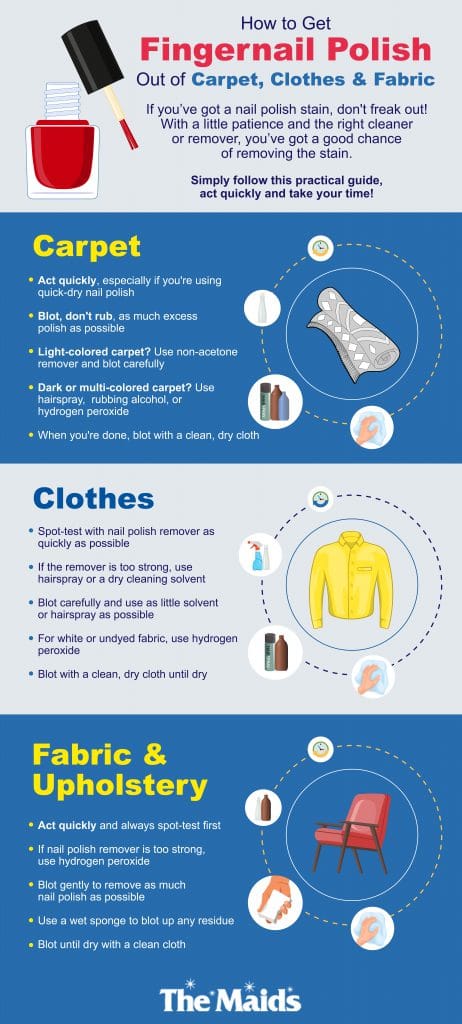
How to Effectively Check Your BIOS Version in 2025
Understanding your computer’s BIOS version is essential for ensuring hardware compatibility, security, and system performance. In this guide, we will walk you through various methods on how to check BIOS version effectively. Whether you're troubleshooting issues or planning to update your firmware, knowing how to accurately determine BIOS version is critical for optimal system health.
Understanding BIOS and Its Importance
BIOS, or Basic Input/Output System, is the first software your computer runs when powered on. As a firmware interface, it initializes and tests the hardware components while loading the operating system. Knowing the significance of BIOS version is crucial; an outdated version can lead to various system issues ranging from hardware incompatibilities to security vulnerabilities.
Importance of Regular BIOS Checks
Performing a regular BIOS version check helps in identifying critical updates that improve system stability and performance. Manufacturers frequently release BIOS updates addressing bugs, optimizing hardware performance, or adding support for newer technology. By keeping an eye on the latest updates, you ensure that your hardware operates as intended and benefit from any enhancements.
Different Types of BIOS Versions
There are several types of BIOS versions, including traditional BIOS and UEFI (Unified Extensible Firmware Interface). Understanding the differences can help you navigate system settings more effectively. For instance, UEFI offers a modern graphical interface compared to the text-based nature of traditional BIOS, making it easier for users to navigate BIOS settings.
Common BIOS Issues
Like any software, BIOS can encounter problems. Identifying the BIOS version is often the first step in troubleshooting these issues. Users might experience boot failures, system instability, or compatibility problems with new hardware. Checking the version allows you to assess if an update is available that could resolve the ongoing issues.
How to Access Your BIOS Settings
Accessing your BIOS settings is necessary for performing various checks and updates. There are multiple ways to enter the BIOS setup utility. The method can vary based on your computer’s manufacturer, but typically it involves pressing a specific key during the boot process.
Entering BIOS During Startup
One of the most common methods to access BIOS version is during boot-up. Most computers display a specific key to press, such as F2, Del, or Esc. Press the indicated key repeatedly as your system powers on. This will take you directly to the BIOS setup utility, where you can view the BIOS version information prominently displayed.
Navigating BIOS Menu
Once in the BIOS setup utility, you'll need to navigate through the menus to locate the BIOS version display. Look for sections labeled as 'System Information' or 'Main.' This is where you will typically find detailed information about the current BIOS version installed on your system.
Using Windows to Check BIOS Version
If you prefer not to enter the BIOS setup, Microsoft Windows provides a way to view your BIOS version. By using the Command Prompt, you can type wmic bios get smbiosversion, which will output the BIOS version directly on your screen. This method offers a fast approach without rebooting your machine.
BIOS Update Considerations
Updating your BIOS can help maintain peak performance, but it’s crucial to know when and how to proceed. There is often a risk involved, but with care and correct procedures, you can undertake a BIOS update safely.
Evaluating the Need for a BIOS Update
Before you commit to updating your BIOS, assess the benefits versus risks. If your system is functioning correctly and meets all your needs, updating might be unnecessary. However, if you are experiencing problems with new hardware or software, a BIOS update check may provide solutions.
Obtaining BIOS Updates
BIOS updates can usually be found on your motherboard manufacturer’s website. Navigate to their support section and locate your motherboard model. From there, download the appropriate BIOS version and follow the instructions provided. It’s essential to ensure that the update is compatible with your specific motherboard to prevent issues.
The BIOS Update Process
Once you have downloaded the appropriate file, it’s time to perform the update. Many systems can handle it through the BIOS setup option called "Update." Follow these steps: restart your computer, access the BIOS settings, and locate the BIOS update section. Ensure you have followed all precautions and restart your computer according to instructions following the update.
Best Practices for BIOS Management
Maintaining an updated and organized BIOS is key to ensuring smooth computer operation. Recognizing how to effectively inspect and manage your BIOS settings can prevent critical issues arising from outdated firmware.
Creating Backup of Your BIOS Settings
Create a backup of your current BIOS settings before making any changes. Many manufacturers offer tools to save these settings directly from the BIOS menu. This safety net ensures that if an update fails, you can revert to your previous configuration, minimizing downtime and preventing hardware mishaps.
Regular BIOS Check Schedule
Set a schedule for periodically checking your BIOS version. This can align with your system maintenance routine, such as quarterly or semi-annually. Consistent checks help you stay informed on any updates or critical issues regarding your system’s firmware.
Documentation of BIOS Versions
Keep a record of your system’s BIOS versions along with the date of any updates. This information is helpful for troubleshooting, especially if you encounter issues after a specific update. By having a timeline of updates, you can better analyze which changes may have caused problems with your system.
Key Takeaways
- Understand the importance of regularly checking your BIOS version.
- Access your BIOS during boot or through Windows Command Prompt.
- Evaluate whether a BIOS update is necessary based on your needs.
- Implement best practices for managing and backing up BIOS settings.
FAQ
1. What are the steps to locate my BIOS version?
You can find your BIOS version by entering your BIOS setup during the boot process or checking through Windows using Command Prompt. Simply type wmic bios get smbiosversion to quickly display the version.
2. Why is it essential to check my BIOS version regularly?
Regularly checking your BIOS version ensures that you are aware of any updates that may enhance system performance or resolve compatibility issues. Staying current can help prevent hardware failures and improve security.
3. How do I know if I need to update my BIOS?
If you experience system instability, hardware compatibility issues, or find that your motherboard manufacturer has released a new/update, then it’s time to consider conducting a BIOS update check.
4. Are there risks involved in updating BIOS?
Yes, updating your BIOS version carries risks such as the potential for a system failure if something goes wrong during the update process. It’s essential to follow all recommended steps closely and back up settings prior to proceeding.
5. Can I reset my BIOS to factory settings?
Yes, most BIOS setups provide an option to reset to default or factory settings. This action can sometimes resolve issues caused by incorrect configurations or conflicts.