
Effective Guide to Scanning Documents on Android in 2025
As the world continues to embrace digital transformation, scanning documents using mobile devices has become more prevalent and efficient. In 2025, the need for quick and effective document scanning solutions remains crucial, especially for professionals and students. With numerous scanning apps available, it’s essential to know how to choose the best options that suit your needs, understand the features they offer, and follow best practices for scanning.
This article will guide you through how to scan documents using an Android device effectively. You will learn about the best scanning apps, tips and tricks to enhance scan quality, and how to share your scanned files seamlessly. By the end of this guide, you will be equipped with the knowledge necessary to digitize your documents efficiently and securely.
Key takeaways include a review of the top scan apps for Android, techniques for improving scan quality, and methods for organizing your digital files. With the right tools and tips, mastering the art of scanning can significantly enhance your productivity and organization.
Choosing the Best Scan App for Android
Building on our introduction, the first step towards effective mobile scanning is selecting the appropriate scan app. With a plethora of options available, finding a scan app that fits your specific requirements can be overwhelming. Factors to consider include usability, features, and support for multiple file formats.
Top Features to Look For in a Scan App
The ideal scan app should offer various features that enhance your scanning experience. Look for functionality like OCR (Optical Character Recognition) to convert images into editable text, easy integration with cloud storage services, and the ability to scan in different formats such as PDF or JPG. Additionally, apps that support batch scanning can save time when handling multiple documents.
Popular Scan Apps for Android
Some of the best scanning apps for Android in 2025 include Adobe Scan, CamScanner, and Google Drive. These apps offer user-friendly interfaces and robust scanning capabilities. For example, Adobe Scan allows users to create PDFs and automatically enhance the scan quality, making it a top choice for those looking for efficiency and quality in their scans.
Comparing Scan Apps
With several apps available, comparing their functionalities can help narrow down your options. Many users look at aspects such as the quality of scans, ease of use, and additional features like editing tools and the ability to share files. Reviews from other users can provide insight into which apps stand out regarding usability and performance.
Understanding the Scanning Process
With these fundamentals established, let’s delve into the process of scanning documents effectively using your Android device. Understanding the digital scanning process is essential to achieving high-quality results from your scans.
How to Configure Scan App Settings
Before starting to scan, adjusting the scan settings is crucial. This includes selecting the correct resolution and adjusting brightness to optimize your scans. Many scan apps also allow you to set the file format for saving your scans—commonly PDF or image files. Take advantage of these settings to ensure you get the best quality scans for your needs.
Step-by-Step Guide to Scanning
To help you get started, here’s a simple step-by-step guide on how to scan documents using your chosen app. First, ensure your device camera is clean to avoid smudged images. Open your scanning app, select the scan option, and frame the document you wish to scan. Follow the app's prompts to capture the image, and make any necessary adjustments before saving it to your device.
Tips for Improving Scan Quality
Improving scan quality can make a significant difference in your final document. Ensure the document is well-lit, preferably using natural light, and avoid shadows when taking photos. Many great scanning apps offer features like automatic edge detection; utilize these to ensure your scans are crisp and clear. Don’t forget to check the scan after capturing and retake if necessary.
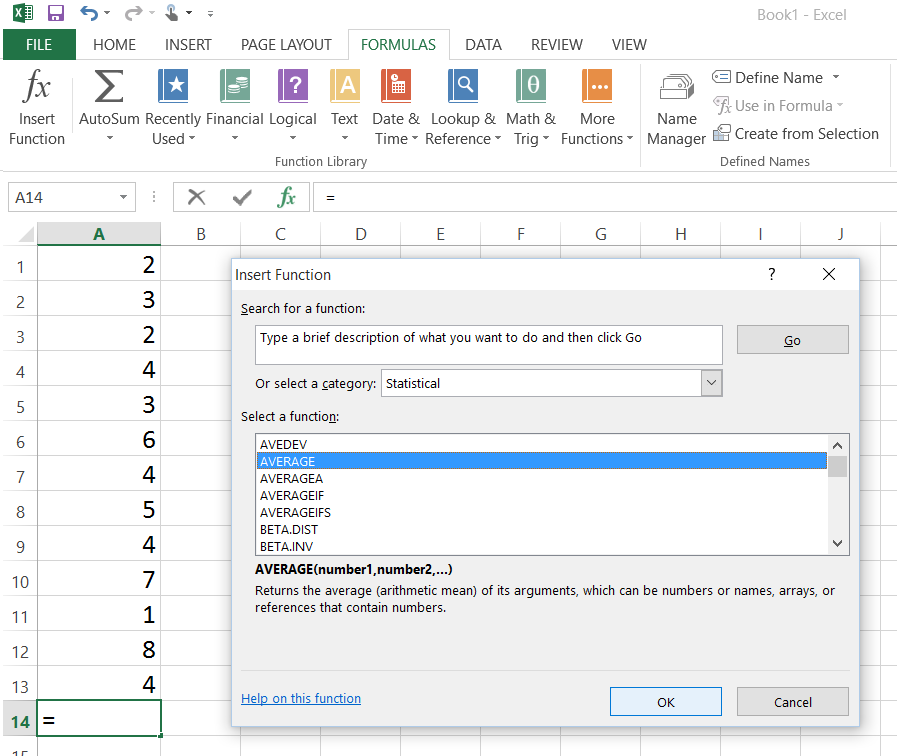
Organizing Your Scanned Documents
Once you’ve captured your scans, the next step is to organize your scanned documents effectively. This not only helps in easy retrieval but also maintains your scanned data secure.
Techniques for Document Organization
Organizing your scanned documents can involve creating folders and categorizing files based on type, such as receipts, business cards, or personal documents. Many scanning apps allow you to tag or label files, making it easier to find them later.
Cloud Integration for Scanned Documents
Using cloud storage services for your scans not only organizes them but also provides an extra layer of security. Syncing your documents with services like Google Drive or Dropbox allows you to access them anywhere and share them quickly with others. Make sure to set the appropriate privacy settings to protect your information.
Backing Up Scanned Files
Another critical aspect of document organization is backing up your scans. Regularly back up your scanned documents to avoid loss in case of device failure. Cloud storage makes this process easy, but you can also consider external hard drives for an additional backup layer.
Sharing Scanned Documents Efficiently
With the basics of scanning and organizing covered, let’s look at how to share your scanned documents efficiently. Sharing scans may involve emailing documents, sending them to cloud storage, or using messaging apps.
How to Share Scanned Files via Email
Many scanning apps provide a direct option to share scans through email. This feature simplifies the process, allowing you to select the file and recipient seamlessly. Ensure you maintain a professional tone and check file size limits, as some email providers have restrictions on attachment sizes.
Utilizing Social Media and Messaging Apps
For less formal sharing, using social media or messaging apps can be an effective way to distribute your scans. However, be cautious about privacy and consider using document formats that are easy to view on multiple platforms.
Security Considerations in Sharing Scanned Documents
When sharing scanned documents, security should be a top priority. Protect sensitive information by using security features like password protection offered by many scanning apps. Redacting information from sensitive scans before sharing is also a best practice to avoid exposing unauthorized data.

Advanced Scanning Techniques and Innovations
Finally, with the growing advancements in technology, it’s beneficial to explore innovative scanning techniques that can enhance your scanning experience. This section will review some of the best advancements in mobile scanning technology.
Optical Character Recognition (OCR) Capabilities
OCR technology has revolutionized the scanning process by converting scanned images into editable text. This streamlines workflows, particularly for business professionals who need to manipulate text in their scans. Explore apps that offer robust OCR capabilities to maximize productivity.
Automatic Document Scanning Features
Many modern scanning apps boast automatic document scanning features that recognize and scan multiple pages in succession. This facilitates quick volume scanning of documents while reducing the manual effort needed.
Future Trends in Document Scanning Technology
As we look ahead, trends indicate a rise in cloud scanning solutions and an integration of AI technologies in mobile scanning applications. This can lead to smarter scanning processes that adapt based on user needs, thus enhancing productivity in document management.
Q&A Section on Document Scanning
As we conclude this guide, here are some frequently asked questions that can help clarify common concerns regarding document scanning.
What is the best document scanning app for Android in 2025?
The best app often depends on personal needs, but popular options like Adobe Scan and CamScanner consistently receive positive reviews for their features and usability.
How can I improve the quality of my scanned documents?
Improving scan quality can be achieved by ensuring proper lighting, using a clean camera lens, and adjusting the resolution settings as needed.
Is it safe to share scanned documents via email?
While sharing scanned documents via email can be safe, ensure to use password protection and avoid sending sensitive information without redaction.
How do I back up my scanned documents?
Backing up scanned documents can be done effectively by using cloud storage solutions or external hard drives for additional layers of security.
Can I scan documents to PDF using my Android phone?
Yes, many scan apps offer the functionality to save scans directly as PDFs, making it ideal for professional document sharing.