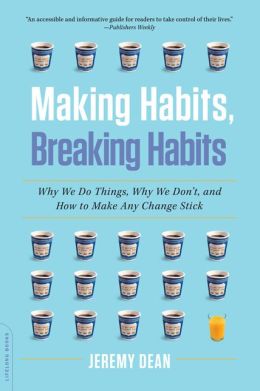
Effective Ways to Set Up Out of Office in Outlook 2025
Setting up an out-of-office message in Outlook is essential for maintaining professional communication, especially when you're unavailable due to vacations or other commitments. Automatic replies ensure your contacts understand your absence, managing their expectations regarding response times. In this article, we will explore the most effective ways to set out of office in Outlook, including how to enable out of office message, configure vacation response in Outlook, and utilize the Outlook email automatic reply feature. You'll also learn to customize your responses and manage out-of-office options effectively. Let's dive into the specifics!
Understanding Outlook Out of Office Settings
Before configuring your out-of-office response, it's crucial to understand the functionalities within the Outlook out of office settings. This section provides an overview of setting automatic replies, making your communication seamless even when you're not available.
Accessing Out of Office Settings
To access out of office settings, start by opening Outlook and navigate to the 'File' menu. Look for the 'Automatic Replies (Out of Office)' option. From there, it's simple to set up your absence notifications. You can choose the time frame for your automatic replies, ensuring that you only inform contacts while you're away.
Customizing Your Out of Office Message
When creating your out-of-office response, tailor it to align with your professional tone and the situation. Include essential information such as your absence dates and alternative contacts during your unavailability. This customization not only reflects professionalism but also helps manage expectations effectively.
Scheduling Automatic Replies in Outlook
Another vital feature to utilize is the schedule automatic replies Outlook option. You can set a start and end date for the replies so that those emailing you receive the message during the specified period. This feature provides peace of mind—you don’t have to remember to turn on and off your out-of-office notifications.
Creating Out of Office Responses
With the fundamentals in place, let’s explore practical ways to create out of office responses that are informative and effective.
Step-by-Step Process to Set Up Out of Office Notification
To properly set up out of office notification, follow these steps:
- Open Outlook and click on 'File'.
- Select 'Automatic Replies (Out of Office)'.
- In the pop-up window, select 'Send automatic replies'.
- Optionally specify a time range for the replies.
- Compose your message for both internal and external contacts.
- Click 'OK' to activate your out-of-office response.
By following these steps, you ensure a professional email experience even in your absence.
Utilizing Outlook Calendar for Out of Office
Besides enabling automatic replies, ensure your calendar reflects your unavailability accurately. By configuring availability status in Outlook, you give colleagues a clear view of when you're free and when you’re not, further promoting effective communication.
Managing Out of Office Replies Effectively
It's also beneficial to manage out of office replies effectively. Regularly update your out-of-office message if your absence extends or changes, and make sure to disable your out-of-office notifications promptly upon your return.
Tips for Automating Email Responses in Outlook
Maximizing your use of Outlook’s auto reply feature can significantly ease the process of managing emails during your absence. Here are some practical tips to help you get the most out of this feature.
Create Automatic Reply Rules in Outlook
Using the option to create automatic reply rule in Outlook can help refine who receives your out-of-office messages. For instance, you might choose to send different messages to internal colleagues versus external contacts.
Personalizing Your Absence Message
While it’s important to keep a standard professional tone, adding a personal touch to your customize absence message Outlook can foster goodwill. This could be a simple expression of appreciation for their message or an indication of when you’ll get back to them.
Setting Up Notifications for Team Members
Utilizing the Outlook notifications setup for team members during your absence can help maintain coherence in team communications. It signifies professionalism and keeps everyone updated, even when you're away.
Handling Emails While Away
Managing emails while you're out can be daunting. Here are effective strategies to keep your inbox organized during your absence.
Organizing Inbox During Absence
Consider setting up automatic replies setup that inform senders of expected delays in responses. This proactive approach helps prevent potential issues while you are away and keeps your inbox organized.
Clear Automatic Replies in Outlook
Ensure your out-of-office reply is concise and clear. Employ direct language that disappoints no one; let them know when you’ll reply or direct them to someone who can help while you’re absent.
Managing Expectations with Out of Office Responses
Being upfront about your availability and response times can effectively manage expectations during absence. This transparency can make a significant difference in how professionals perceive your commitment, even when you're out.
Final Thoughts on Effective Out of Office Messaging
Setting up effective out-of-office messages is more than a routine task; it's a crucial step in ensuring your professional presence is maintained even when you're not physically available. Always remember to adjust your settings to convey your availability accurately. This not only enhances your communication strategy but also strengthens your professionalism in the eyes of your colleagues and clients.
Utilizing Outlook Email Settings to Your Advantage
Make the most of the various Outlook email settings to fine-tune your responses based on different circumstances. Understanding all features from scheduling replies to managing notifications can ensure smoother operations, despite being away.
The Importance of Professional Automatic Replies
In the fast-paced world of business, employing professional automatic replies can prevent miscommunication and ensure everyone involved remains informed. Taking the time to craft your auto-replies to meet professional standards reflects your commitment to customer care even during your absence.
Answering Common Questions About Out of Office Setup
Here we address a few common queries regarding setting up effective out-of-office notifications in Outlook.
How Do I Set Out of Office in Outlook for Extended Vacations?
To manage extended vacations, simply select the option for 'Send automatic replies' in the Outlook settings, and specify a range of dates. This will automatically inform senders of your unavailability for the specified duration.
What Should I Include in My Out of Office Reply?
Your out-of-office message should include the dates you're away, when you expect to reply, and an alternative contact for urgent matters to ensure that your communication remains effective.
Can I Disable Out of Office Messages After Returning?
Yes, it’s essential to promptly disable out of office messages after returning to work. This will stop sending automatic replies and denote your availability.
By following the tips and utilizing the features discussed above, you can effectively manage your out-of-office communications in Outlook 2025.