
Effective Ways to Type Accents on Windows in 2025
In the diverse world of languages, using accents and diacritical marks is essential for proper communication. Whether you're typing in English, Spanish, French, or any other language, knowing how to type accents on Windows can greatly enhance clarity and meaning in your text. This guide will help you navigate the various methods available for typing accents on Windows, drawing from advancements in software and keyboard features up until 2025. We'll delve into configuring your keyboard settings and discovering keyboard shortcuts for accents, as well as using specialized software and input methods designed to support efficient accent typing.
By mastering these techniques, you'll not only improve your typing skills but also make your documents and messages more professional and culturally accurate. Let’s explore the effective ways to type accents and better understand the tools available in Windows for typing special characters.
Key takeaways from this guide will include practical tips for typing accented characters, step-by-step instructions for configuring Windows settings, and an overview of shortcut keys. Ready to enhance your typing experience? Let’s begin with keyboard shortcuts and features.
Essential Keyboard Shortcuts for Accents
Building on the fundamentals of typing accents, understanding keyboard shortcuts is crucial for efficient accent input. Windows provides a range of keyboard shortcuts that facilitate typing accented characters with ease. Below, we will cover some must-know shortcut keys for accented letters that can improve your typing speed and accuracy.
Common Accent Marks and Their Shortcuts
Each language utilizes specific accent marks. For instance, common accents in English include the acute accent (é) and the grave accent (è). Utilizing keyboard shortcuts can help you type these quickly:
- Acute Accent (é): Press Ctrl + ' (apostrophe) followed by e.
- Grave Accent (è): Press Ctrl + ` (backtick) followed by e.
These shortcuts save time and reduce the need to switch keyboard layouts. In text processors like Microsoft Word, using these shortcuts can also ensure that the characters are typed effortlessly without losing formatting.
Utilizing the Alt Code Method
The Alt code method is another efficient technique for typing special characters on Windows. This involves holding down the Alt key and typing a numeric code using the number pad. For example:
- Alt + 0233 for é
- Alt + 0232 for è
This method is particularly useful for typing accented characters that do not have dedicated shortcuts on the standard keyboard layout. Ensure that your Num Lock is enabled to use this functionality correctly.
Customizing Keyboard Shortcuts
Windows allows users to configure keyboard shortcuts that suit their typing preferences. This customization is especially beneficial for those who often switch between languages. You can access keyboard settings through:
- Settings > Devices > Typing
- From here, you can create custom shortcuts to input accents according to your requirements.
By using personalized shortcuts for frequent characters, you can significantly optimize your typing workflow.
With the keyboard shortcuts established, let’s dive deeper into the tools available for typing accents in Windows.
Using Character Map and On-Screen Keyboard
Now that you’re familiar with keyboard shortcuts, exploring Windows tools like the Character Map and the On-Screen Keyboard can enhance your ability to input accents. These options offer additional assistance for users who require more flexibility in their typing.
Accessing and Using the Character Map
The Character Map is a built-in utility in Windows that displays all the available characters in a font. This tool becomes particularly useful for finding accent characters on an English keyboard or other non-standard layouts:
- To access the Character Map, search for "Character Map" in the Windows search bar.
- Select the font you wish to use and browse through the character list to find and copy the accented letter you need.
This method is especially helpful for rare accents or foreign characters that do not have a designated keyboard shortcut.
Using the On-Screen Keyboard for Accents
For those who prefer visual aids when inputting characters, the On-Screen Keyboard displays a virtual keyboard with all active layouts. You can enable it by:
- Searching “On-Screen Keyboard” in the Windows search bar.
- Once opened, switch to different layouts via the language settings to easily access accent characters.
This tool can be valuable if you find it difficult to remember all shortcut keys or if you're using a laptop without a numeric keypad for Alt codes.
Understanding these tools makes it easier to navigate through complex text input needs, which naturally leads us to configuring Windows specifically for accent typing.
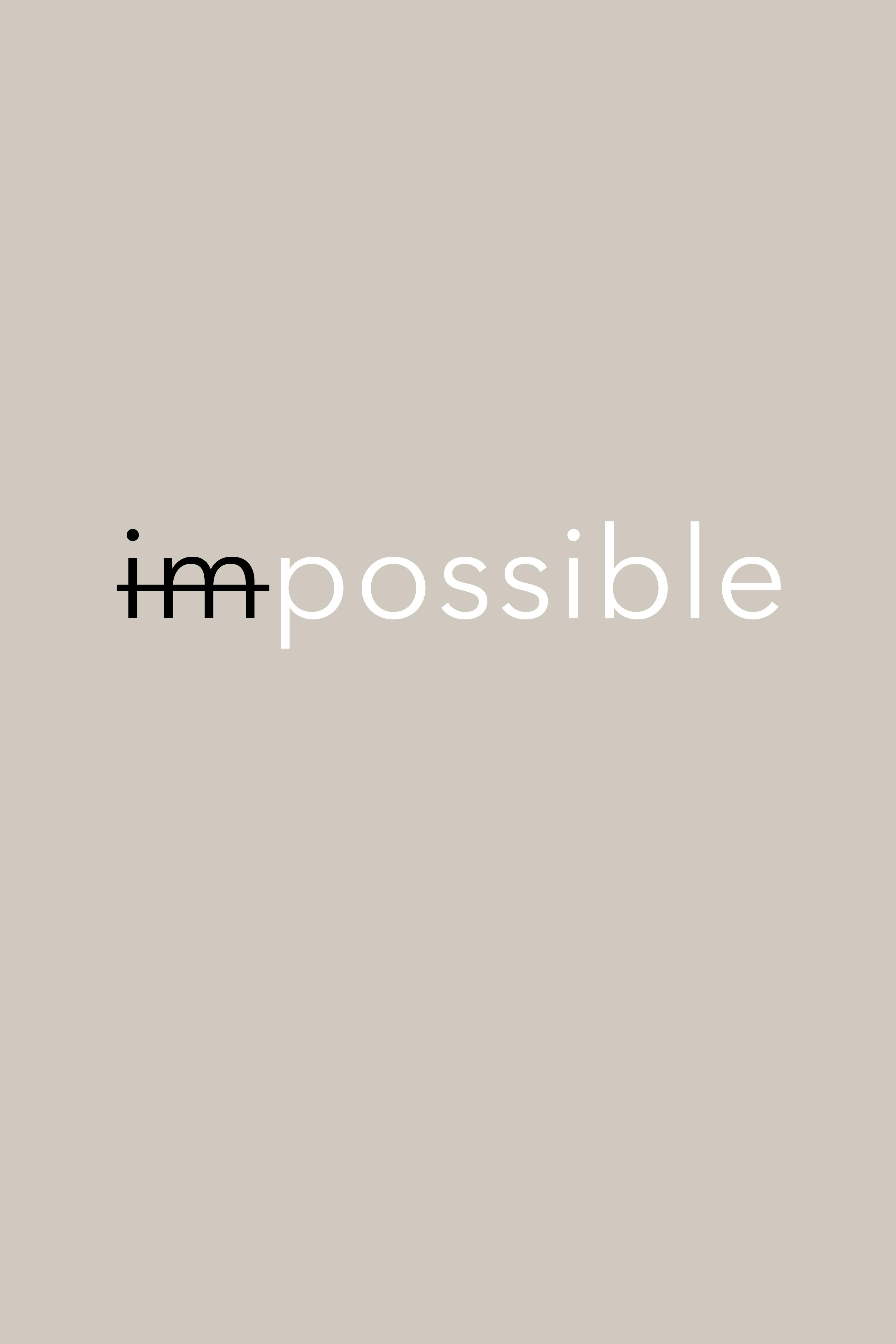
Configuring Windows for Accent Typing
Configuring your Windows settings to support multiple languages and accents allows for seamless typing. Windows provides various options to customize the keyboard layout and improve text input options for accent marks.
Changing Keyboard Language Settings
To effectively type accents, you may need to change your keyboard language settings. Follow these steps:
- Go to Settings > Time & Language > Language.
- Add the desired language and set it as a preferred option.
This action changes the keyboard layout to include the appropriate accents and marks used in that language.
Adding International Keyboard Layouts
Windows allows you to add international keyboard layouts as well. For instance, the US International layout offers a more extensive choice of accented characters:
- Access Settings > Time & Language > Language and click on the options for your chosen language.
- Add the international layout you wish to use.
This setup ensures that you're equipped to type in foreign languages directly, without switching back and forth between layouts.
Text Input Options for Enhanced Typing
Additionally, Windows offers features like the language bar, which provides quick access to language options:
- You can enable the language bar from Settings > Time & Language > Language > Keyboard.
- This allows you to switch languages or keyboard layouts easily while typing.
Such configurations empower you to type accented characters without hindrance. Now that we've covered keyboard configurations, let’s explore specialized software that can facilitate accent typing.
Typing Aid and Software for Accents
Using additional typing aids and software can streamline your experience in accent typing by automating the process or providing more functionalities. Here, we’ll discuss some popular options that assist in inputting accents.
Accent Typing Software for Windows
There are several software options available designed to improve the typing of accented characters. These tools can assist in more specialized input needs:
- Accent Helper: This software provides a user-friendly interface to insert accents with simple clicks, eliminating the need to remember codes or shortcuts.
- AutoHotkey: A powerful scripting language for automating various tasks, including accent typing. Users can create scripts to replace specific key combinations with accented characters of their choice.
Implementing such software can dramatically speed up your typing and minimize errors, making it easier to maintain focus on your content.
Utilizing Language-Specific Typing Tools
In addition to general software, multiple language-specific typing aids exist, such as:
- Gboard: An on-screen keyboard option with language tools for typing accents efficiently on touchscreen devices.
- Language Packs: Windows language packs come with default input tools for specific languages, including accent support.
Incorporating these types of tools can ensure your typing remains accurate and inclusive of diverse linguistic needs.

Q&A Section
How can I type accents on Windows 10?
You can easily type accents on Windows 10 using keyboard shortcuts, Alt codes, and through the Character Map. These methods allow you to efficiently input special characters needed in various languages.
What settings do I need to adjust for typing accents?
Make sure to change your keyboard language settings, add international layouts, and enable the language bar to switch between languages quickly. This configuration supports nuanced typing such as accents and diacritics.
Are there any software solutions that assist with typing accents?
Yes, tools like Accent Helper and AutoHotkey can greatly assist in streamlining the process of accent input, allowing you to automate and customize how you type accented characters.
Can I type accents in Microsoft Word easily?
Absolutely! Microsoft Word supports various methods for accent typing. You can use built-in shortcuts, the Character Map, or configure your keyboard for specific accents with the language settings.
What are using Character Map and On-Screen Keyboard?
Both tools provide additional options for entering accent characters. Character Map shows all available characters and allows you to copy and paste them, while the On-Screen Keyboard displays a virtual keyboard layout for easy access to accents.