
How to Properly Verify Your Card for Apple Pay in 2025
In an increasingly digital world, mobile payment solutions like Apple Pay are becoming more essential for seamless transactions. Understanding how to properly verify your card for Apple Pay is crucial in ensuring smooth usage and security. This verification process involves checking your card's compatibility and authenticity before linking it to your Apple Wallet. With the rise in online shopping and contactless payments, proper setup can enhance your shopping experience while providing the peace of mind that comes with secure transactions. In this article, we will guide you through the process of verifying your card for Apple Pay, covering essential steps as well as troubleshooting tips should you encounter issues.
Key takeaways will include understanding how to check card compatibility, steps for adding your card to Apple Pay, and insights into potential problems with card verification. Let’s dive into the essential aspects of Apple Pay card verification!
Essential Steps for Card Authentication with Apple Pay
To successfully verify your debit or credit card for Apple Pay, follow these key steps. Understanding the process ensures that you won’t face issues during transactions later.
Check Your Card's Eligibility for Apple Pay
Before adding your card to Apple Pay, it is important to check if your card is compatible with the service. Supported cards usually include major debit and credit cards from banks and credit unions, as well as prepaid cards. To verify eligibility, visit the official Apple Pay support documentation or consult with your card issuer. Many banks and financial institutions provide clear information on card compatibility with Apple Pay.
Steps to Add Your Card to Apple Pay
Once you confirm your card's compatibility, the next step is to add it to Apple Pay. Open the Wallet app on your iPhone, tap the "+" button, and follow the prompts. You can either take a picture of your card or enter the details manually. Authenticating your identity may be necessary during this phase. You might receive a verification code from your bank via SMS or email to complete the process:
- Open Wallet app on your iPhone.
- Tap the “+” to add a new card.
- Follow prompts to either scan or input card details.
- Check your bank for approval or authentication via SMS/email.
Enable Apple Pay for Your Card
After verification and successful addition, you must enable Apple Pay for your card by ensuring that the “Apple Pay” option is enabled in your card settings. To check this, navigate to the settings on your iPhone and select your Apple Pay account. Make sure your card appears there without any warnings. If there are issues, numerous troubleshooting steps can aid in resolving them.
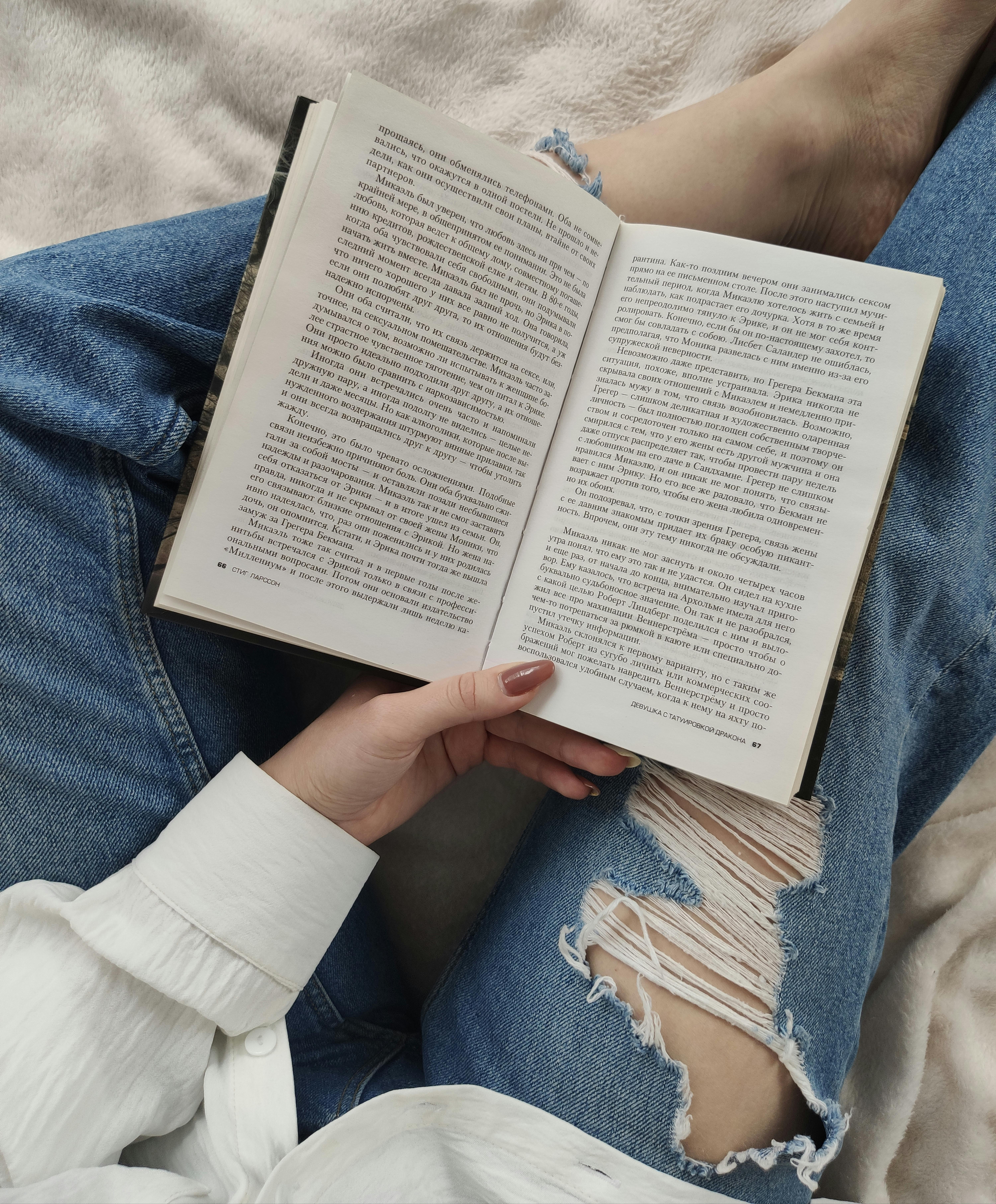
Troubleshooting Apple Pay Card Verification Issues
While setting up Apple Pay should be straightforward, users might face challenges during the card verification process. It’s vital to know how to troubleshoot these common issues.
Card Not Working with Apple Pay
If you find that your card does not work with Apple Pay after adding it, ensure that it’s still valid and check whether your card issuer supports Apple Pay. You may want to contact your bank’s customer service for direct assistance. In some cases, re-entering your card details can also help correct any input errors.
Updating Apple Pay Card Details
Should there be any changes to your card, such as a new issue date or card number, you must update your Apple Pay details. Navigate to the Wallet app, select your card, and tap on the "i" button to update your card information. This ensures that your payment method remains active and functional for future transactions.
Checking Apple Pay Card Status
Regularly check your Apple Pay card status through the Wallet app. This will confirm that your card is still active and there are no outstanding issues. If you encounter any difficulties, reset your Apple Wallet settings or follow Apple Support guidelines for further assistance.
Security Measures to Protect Your Apple Pay Transactions
Security is paramount when it comes to mobile transactions. Apple Pay employs various security measures to protect your card and transaction details. Ensuring you understand these measures helps in feeling secure while using Apple Pay.
Understanding Apple Pay Security Features
Apple Pay uses NFC technology to facilitate contactless payments, meaning your card details are not shared with merchants during transactions. Instead, a unique Device Account Number is assigned to every card, ensuring privacy while limiting fraud opportunities. It’s important to regularly verify your security settings within the Apple Pay app settings to maintain this level of security.
Verifying Identity for Apple Pay Usage
Card verification for Apple Pay also includes verifying your identity. This step is crucial during the card addition process as it helps prevent unauthorized access. Be sure to enable two-factor authentication for additional security.
Best Practices for Managing Apple Pay Cards
To optimize your experience and security with Apple Pay, it is advisable to regularly review your linked cards and remove any that you no longer use. Monitoring your transactions through real-time notifications can aid in immediate fraud detection. Keeping the app up to date and ensuring compatibility with the latest iOS version is also essential for ongoing security.

Conclusion and Additional Resources
Verifying your card for Apple Pay in 2025 can greatly enhance your mobile payment experience, while ensuring that your transactions are secure and efficient. By following the outlined steps for checking card eligibility, adding your card, and troubleshooting common issues, you can effectively use this payment method with confidence. Always stay informed about security measures and maintain a proactive approach to managing your Apple Pay cards.
For more guidance, check the official Apple Pay users guide and keep yourself updated with the best practices for secure digital payments. Let your Apple Pay transactions go smoothly by being well-prepared!